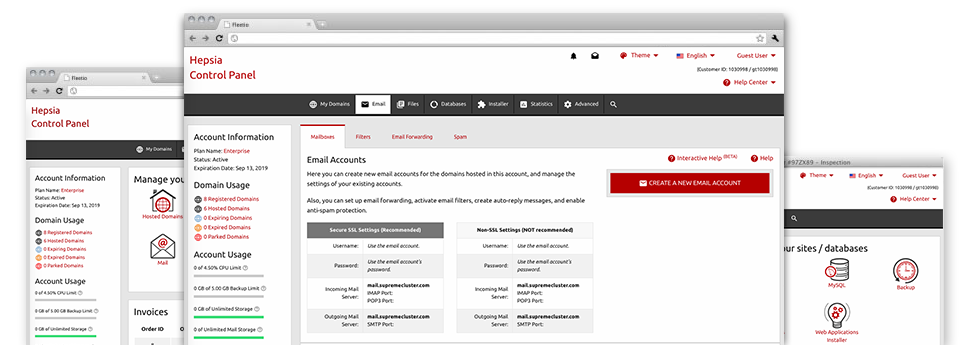Using the Mail Account Manager, enclosed in the Hepsia Web Site Control Panel you’ll be able to easily maintain all of your mailboxes, regardless of how many websites you’ll have. You can quickly filter mailboxes, start anti–spam, assign email forwarding with simply a click and set up filters for your e–mail accounts. Thanks to the auto–configure scripts, you are able to quickly configure your mail client to work with just about any e–mail account you have. And that is just a little part of what our Mail Account Manager can assist you with.
Anti–Spam
Built to maintain spam away from you
Nobody wants junk e–mail within his mailbox. That’s why, we’ve created a custom anti–spam solution driven by well configured formulas that separate inbound messages and maintain the spam away.
You can select between different degrees of security, determined by exactly what junk mail messages you get. Moreover, you’re able to identify a distinct volume of spam protection for other mailboxes. Finally, you can select what will happen to mails flagged as spam – to be removed or sent to a specific email address.
Email Forwarding
1–click re–direction of email messages
By making use of the Email forwarding tool, it’s possible to reroute all of the email messages mail delivered to a mailbox to a different mailbox of your liking (also hosted in the same web hosting account or someplace else on the web).
To forward an email address, simply pick it within the drop–down list and then define the e–mail account that you would like all forwarded messages to get delivered to. And then, you’re given the choice to select whether or not you need a duplicate of each message to be saved in the mailbox that you forward or not.
Email Filters
Manage your mailboxes with no trouble
In case you receive a lot of e–mail messages every single day, it’s important to have them structured. That is why Domain400 offers server–side electronic mail filters that come into action even before you look at the mailbox for newly–arrived mail messages. So, should you set up your custom–made spam filters, you will not ever see spam within your mailbox!
Setting up brand new email filters is really trouble–free. You should define what the filter has to seek out, the spot that the filter seeks it (subject, body, etc.) and what happens to the filtered emails.
Email Protection
DomainKeys and also SPF (Sender Policy Framework) protection for your mailbox
Safety is among our major concerns. Including your e–mails. All of the email accounts are guarded by default by DomainKeys, a solution also employed by Yahoo, AOL and Google. It signifies a basic approach to associate the sender’s site using the email message.
SPF (anti–spoofing) protection is a solution that impacts all e–mail accounts for a specific web site. It will serve to forestall ’email forging’ – which means mailing email messages out of a mailbox not made within your server.
Email Auto–Configure Solution
Immediate PC e–mail configuration
Through the auto–configure feature of the Mail Account Manager, you’re able to create e–mail accounts within your favored desktop e–mail client by using a a mouse–click. Simply click on the symbol of the mail client that you want to employ for a selected mailbox and get the auto–configuration file. This will immediately make your mailbox inside your desired desktop client.
We have included configuration files for just about the most well–known mail clients – Mozilla Thunderbird, Outlook, Outlook Express and Mac Mail.
Webmail
Offered on any device, anyplace
Any time you do not have the option to access a mail client, it’s easy to browse through email by means of Domain400’s e–mail client – Roundcube. There’s only one website address you should memorize, and you can look at it through any web–connected device anywhere in the world!
You may also instantly sign in from your Web Site Control Panel, with no need to enter any sort of email login info.